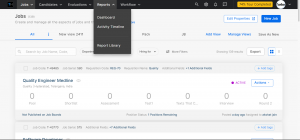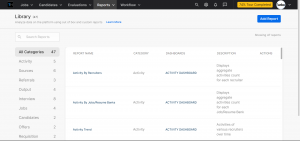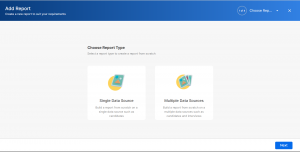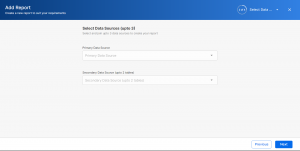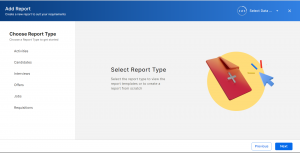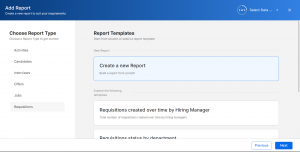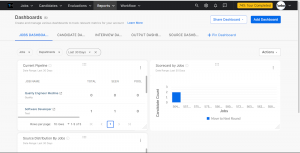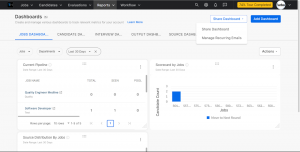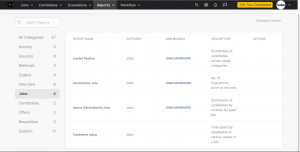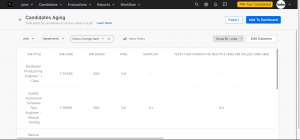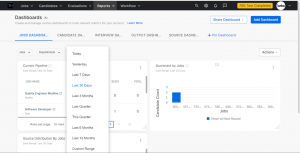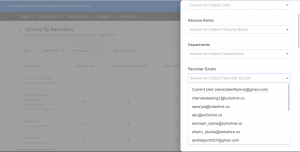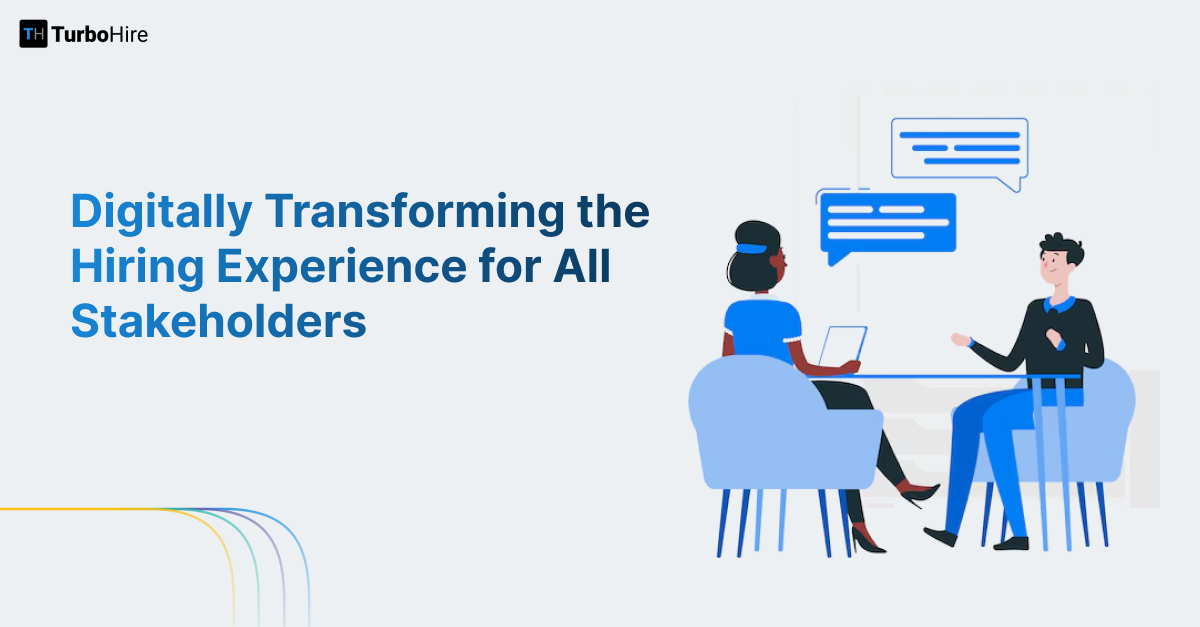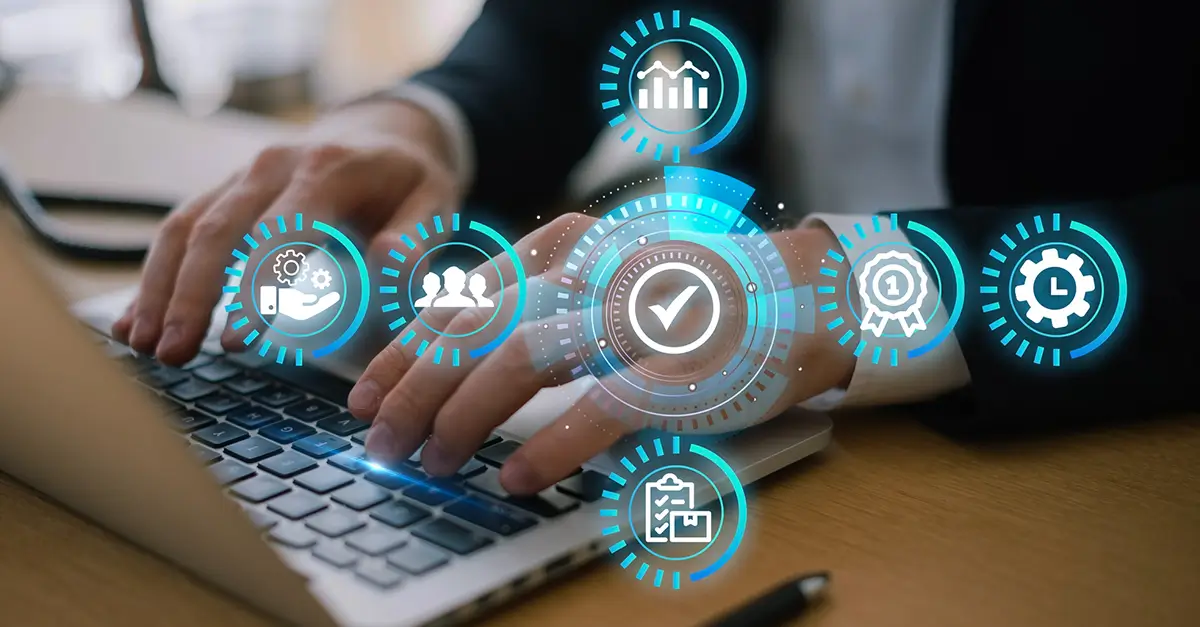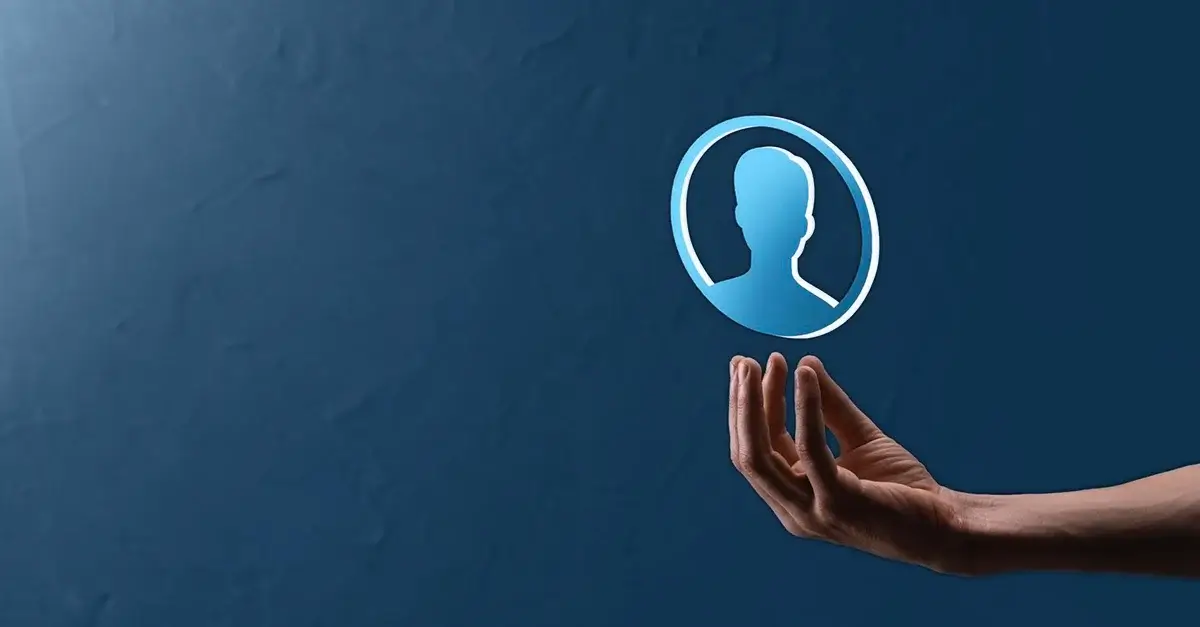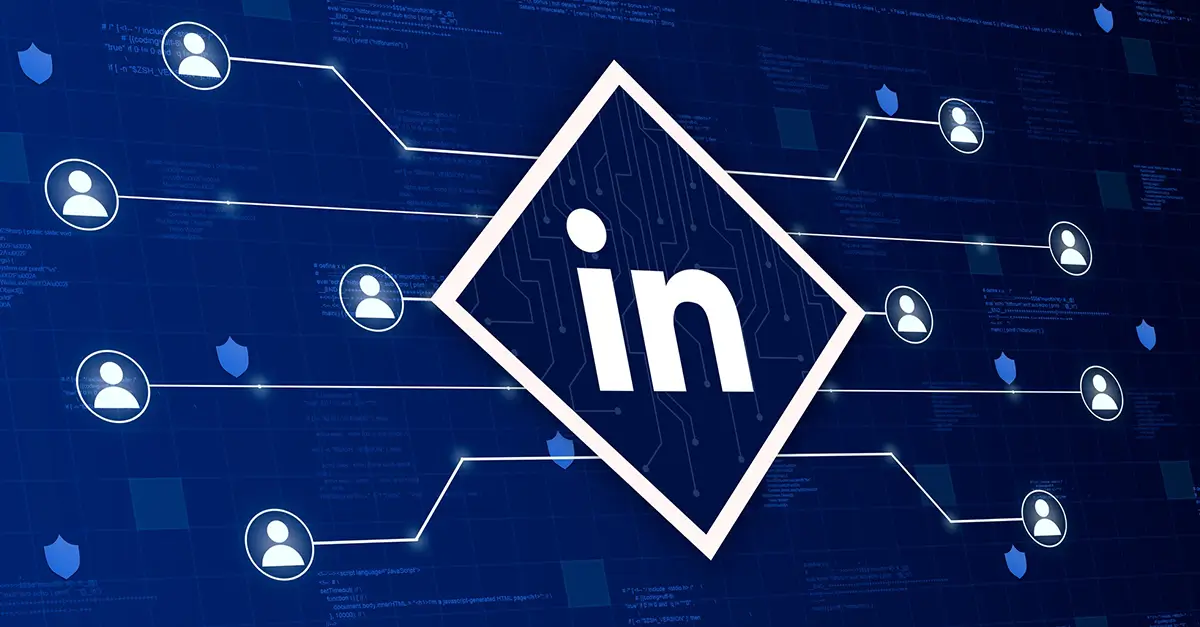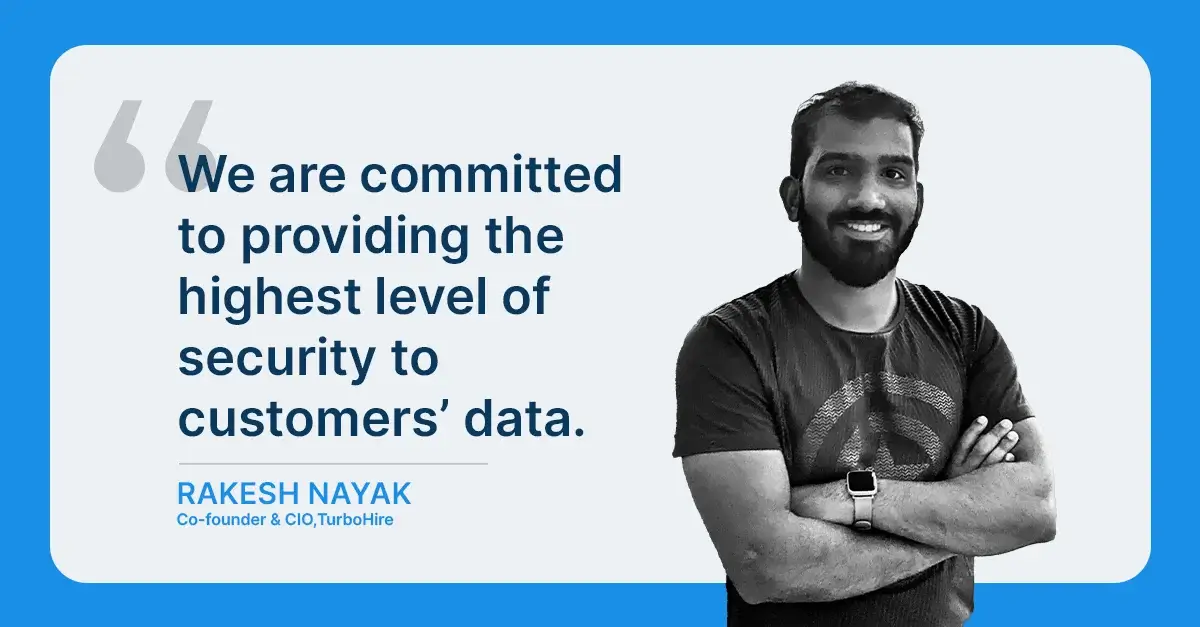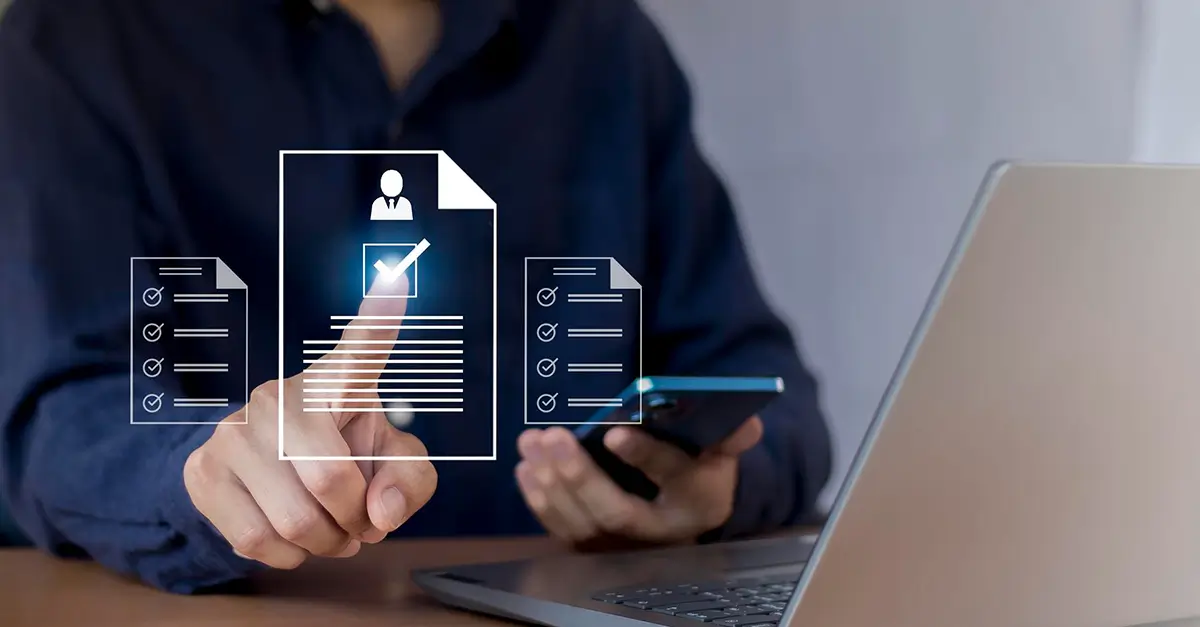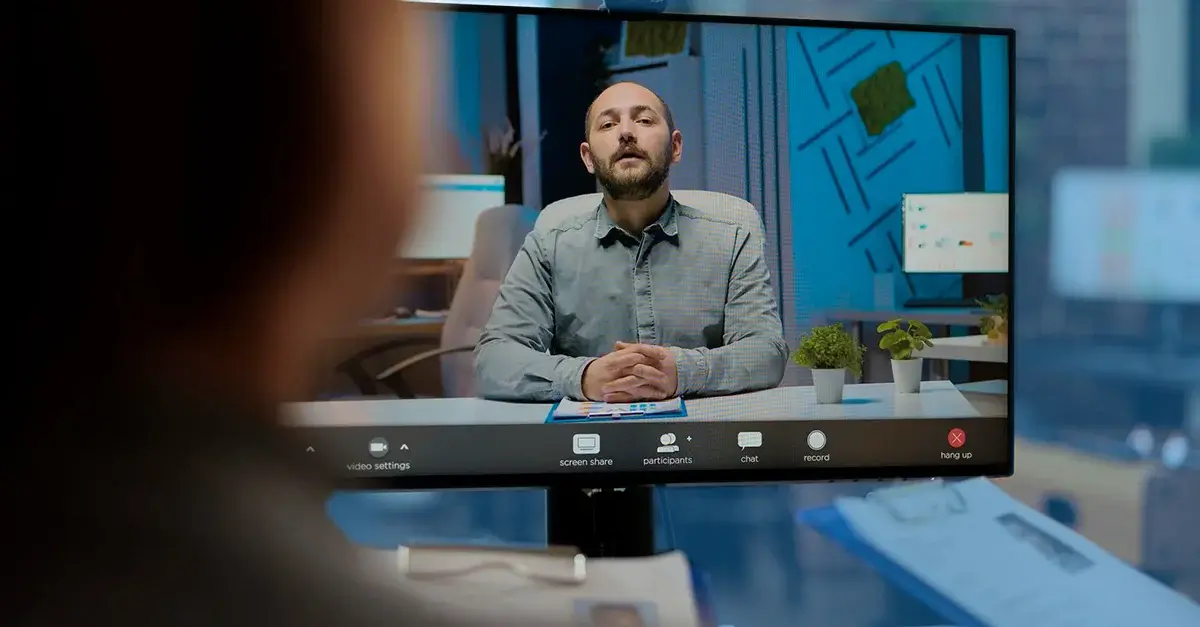Tracking the key attributes of your workforce is quite important as it helps the leadership team to make decisions regarding the organization. This tracking will involve a lot of parts such as keeping tabs on the candidate application rate, the offer-to-joining ratio, and many more. The best recruiting software provides help to keep track of all this data through the recruiting reports which will ultimately save not only time and money but also the energy of the recruiters. To make reporting now even easier, here are some of the TurboHire recruiting report updates that will help recruiters create reports within minutes.
What is HR reporting?
HR reporting is the process through which the key metrics related to the organization can be tracked through various ATS. Apart from allowing measuring and tracking data, it will also allow recruiters to manage the day-to-day task related to recruiting and onboarding.
The data involved in the recruiting reports will also allow the recruiters to analyze and compare various data points that include the time taken for a candidate to accept the offer and the overall time taken to hire a new candidate.
While there are multiple options available such as maintaining an excel sheet to create and record all of the reports, it is easier to work with TurboHire’s report creation feature as there are templates ready with minimum edits needed. Recruiters can also customize the reports at their convenience.
Importance of HR reporting
Tracking of metrics involved in HR allows organizations to know themselves better and also use the data to improve the workforce and strategies. Here are some of the reasons why using HR reporting is essential:
1. Data transparency
Reports are prepared to consist of data that can be viewed by a number of team members in the organization which becomes crucial for building engagement and inclusivity among the employees.
2. Strategy development
Each year organizations come up with new strategies to implement that will produce better results. These strategies can be tracked with the help of reports and can help come up with similar or different plans apart from the ones existing to produce even better results.
3. Accountability
The HR team will be responsible for the data shown in the reports and will help the team members to own up to their past activities mentioned and how these activities have helped the organization to scale up their growth. Recruiters can also mention how new resources will be mandatory for better results based on requirements.
Updates on TurboHire’s reporting feature
While keeping in mind the ease of usage of the reports feature, there have been several new updates to TurboHire’s reporting feature. Here are some of TurboHire’s recruiting report updates that will help you access the report’s features in a better way.
Multitable reports and detailed table views
Initially, TurboHire reports only consisted of a single table report creation option. However, the new update will consist of multiple data sources being added to a single report. In this type of multitable report, it is possible to combine two tables consisting of data into a single report.
It is also possible to apply filters to the data entered to select only the section that you need. Each section will also have its own filters. Apart from this, each table will also have specific filters which will help you organize the data inside the report.
Apart from the new additions, there are also changes in both single and multitable formats where now you can select the chart type that you’d like to view. These charts can range from a single pie chart to a simple bar graph. Based on the type of data and the way you’d like to represent it, you can select the types of charts from the section provided.
Steps on how to use the multitable reports and detailed table views
- Log in using your mail id and password on the TurboHire portal
- Now select the reports section from the navigation bar
- You will find an add report option in the top right corner
- Once you select the “add report” option, you will find the single table and Multitable report options.
- Now select the multitable report option and select the two data resources you would like to import data from. In such a way you can create a multitable report with various filters to modify the data.
Custom job requisition reports
Users can now create job requisition reports that will help both recruiters and their colleagues have a chance to engage and work together on the requisitions. There is also an option to change the duration for which the requisition report needs to be checked. The various chart types are also available which can be used to create visually better reports.
Steps on how to use custom job requisition reports
- Once you have logged in using your mail id and password, select the reports section from the navigation bar.
- Now select add report
- You will find both single and multitable report options. Select the single report option and click next.
- You will now find various categories. From these, select requisitions to create a custom job requisition report.
- You can now select the duration for which the data needs to be displayed. There are also various templates that will help recruiters create an instant requisition report.
Scheduling and sending dashboard data
Earlier if recruiters wanted to share the dashboard they were only able to share the screenshot of the dashboard which made it hard to interact with the data. The recent update will now allow the dashboard to be sent out as an excel sheet by exporting it or by directly sending it via mail.
These dashboard data can also be scheduled to send over to your colleagues. Based on the dates on which you want to send it and to who you want to send it you can select the filters. There are also options for the frequency of sending the reports which will be an automatic way to send the reports after a specified time period.
Steps on how to use the dashboard export option
- Log into your TurboHire account
- Now select the reports section from the navigation menu
- The dashboard will be displayed. Now select the share dashboard option present on the upper right side.
- You will get two options such as share dashboard and manage recurring emails. The share dashboard option once selected will allow you to enter the mail id of your teammates with whom you’d like to share the dashboard.
- With the help of the manage recurring emails option, you can manage the date, time, and time zone of the recurring emails scheduled.
Candidates aging report with group-by options
The candidates aging report will display all about the time taken by a candidate in a particular stage. For example, if the recruiter would like to know more about the time spent by a candidate in the interviewing stage, then all they need to do is check the candidate aging report and it will indicate the time that is taken by the candidate at that stage. This will help recruiters not only optimize the time utilized in hiring but will also help strategize better ways through which the hiring process can be improved.
The candidates can also be segregated based on their job type and department to check how much time candidates in each section take.
Steps on how to use the candidate aging report
- Log in to your TurboHire account
- Now select the reports section under the navigation bar
- Now go to report library
- Under the categories mentioned on the left side, select the Job category
- Now you can find several options displayed out of which select the candidate aging report option
- This will lead you to the report consisting of details regarding the candidates. You can group these data either based on either job type, or department, or even by selecting certain candidates.
Current user option and date filter improvements
There are now additional date filter options that you can check. This option will give a range right from the last 7 days to the last 12 months or even a custom range that you’d want to check.
Apart from this, you can also check under more filters the organizer option. There is a new current user option that will allow two recruiters to view the same data even if they are working from two different places and logged in through various devices. This helps better collaboration between the recruiters.
Wrapping up
The HR reports can hence keep data organized and up to date. The HR reports will also help management to take actions that affect employee retention and even productivity. The recruiting reports will also help recruiters to strategize better plans. The above TurboHire recruiting report updates will also allow recruiters to create reports more easily.